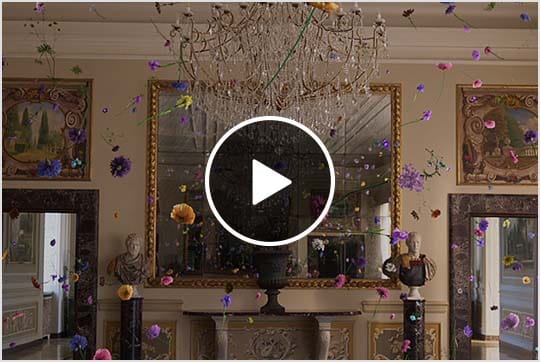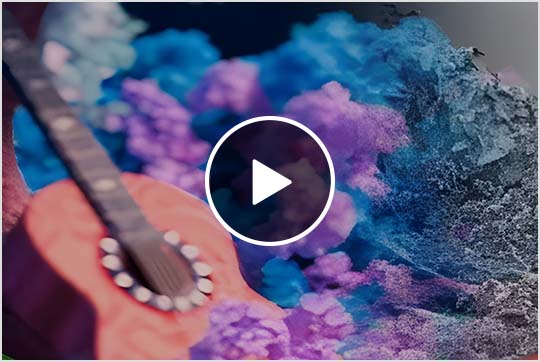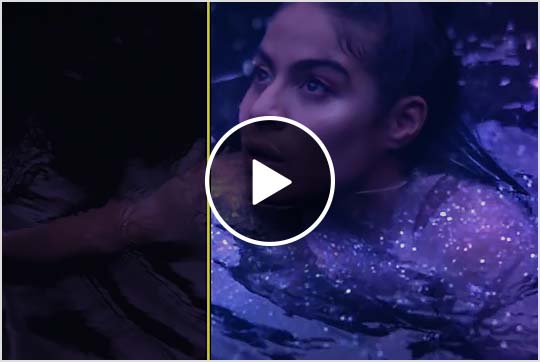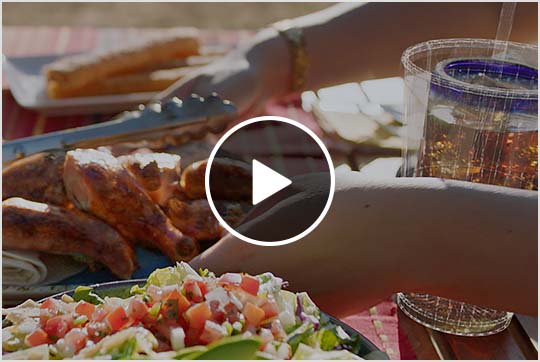& Construction

Integrated BIM tools, including Revit, AutoCAD, and Civil 3D
& Manufacturing

Professional CAD/CAM tools built on Inventor and AutoCAD
Autodesk Flame software is a powerful finishing and visual effects solution with an integrated environment that accelerates creative workflows.
Deliver commercials, TV episodes, and films with pixel-perfect visual effects powered by artificial intelligence (AI).
Enhance every project with a robust, integrated color grading and finishing toolset.
Build complex 3D scenes with an intuitive, node-based compositing system.
Flame overview (video 5:01 min.)
Bulgari: Unexpected Wonders short film, finished by Untold Studios in Autodesk Flame (video: 1:30 min.). Video courtesy of Untold Studios.
Scene from NASCAR’s 75th anniversary film, finished in Flame. Image courtesy of The Mill.
Camila Cabello’s UEFA Champions League Final performance ad with VFX and color grade by Studio Rufus in Flame (video: 35 sec.). Video courtesy of Studio Rufus.
Jessie Reyez’s “Love in the Dark,” with visual effects in Flame (video: 6 sec.). Video courtesy of Jessie Reyez.
El Pollo Loco commercial depicts glasses replaced by branded cups in Flame (video: 10 sec.). Video courtesy of Finland Finish, El Pollo Loco.
Realize your creative vision with a comprehensive 2D and 3D toolset.
Maintain creative control with an AI-powered toolset for quick finishing workflows.
Take Flame everywhere with on-premises and cloud solutions for improved collaboration.
“My Universe” music video from Coldplay X BTS, made with Flame (video: 29 sec.)
Flame enables you to exceed client demands faster, whether it’s bringing a massive CG monster to the streets of New York City or adding digital makeup to the world’s next big music star.
View how machine learning tools work (video: 3:41 min.)
Reduce manual effort and increase efficiency with AI-powered tools. Extract mattes of the human body, head, and face with ease. Quickly isolate skies and standout objects to speed up grading and VFX work. Or solve tricky jump cuts by seamlessly morphing frames.
Hasbro commercial VFX breakdown, composited in Flame (video: 1 sec.). Video courtesy of Bilali Mack.
Edit, composite, and color correct in one environment, without toggling between software.
TUTORIALS
Watch tutorials of all levels to help you learn Flame.
COMMUNITY
Join Logik’s community of Flame artists for streams, podcasts, discussions, and more.
Autodesk Flame is used for visual effects and finishing work on commercials, TV episodes, trailers, and features.
Autodesk Flame is used by VFX supervisors, CG compositing artists, 3D world builders, colorists, and finishers for film and TV productions.
Your Flame subscription gives you access to install and use the three previous versions. Available downloads are listed in your Autodesk Account after subscribing. See also previous releases available for subscribers.
Autodesk Flame can run on Apple®, macOS®, and Linux®. See Flame system requirements for details.
With a subscription to Autodesk Flame software, you can install it on up to three computers or other devices. However, only the named user can sign in and use that software on a single computer at any given time. Please refer to the Software License Agreement for more information.
Launch your trial software and click Subscribe Now on the trial screen or buy Flame here. When buying your subscription, enter the same email address and password combination you used to sign in to your trial. Learn more about converting a trial to a paid subscription.
The price of an annual Flame subscription is
Autodesk Flame includes a growing list of AI-powered features to reduce manual effort and increase overall efficiency in visual effects and finishing. Current features include:
Some Autodesk AI features do not leverage machine learning and so do not require data for training of the underlying models. When an AI feature does require data for training, Autodesk uses different data sources depending on the feature. You can learn more about whether an Autodesk AI feature relies on machine learning and what data sources are used for training on the feature’s AI transparency card, located within the Trusted AI section of Autodesk's Trust Center. Note: Additional transparency cards are coming soon.